Premium/Premium plus AM/FM in-dash CD6/MP3 satellitecompatible sound system

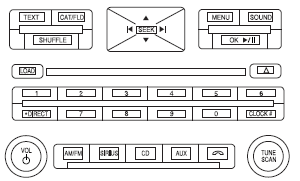
WARNING: Driving while distracted can result in loss of vehicle control, accident and injury. Ford strongly recommends that drivers use extreme caution when using any device or feature that may take their focus off the road. Your primary responsibility is the safe operation of the vehicle. We recommend against the use of any handheld device while driving, encourage the use of voice-operated systems when possible and that you become aware of applicable state and local laws that may affect the use of electronic devices while driving.
Accessory delay: Your vehicle is equipped with accessory delay. With this feature, the radio and certain electrical features may be used for up to 10 minutes after the ignition is turned off or until either front door is opened.

THX: Your vehicle is equipped with the THX II certified premium audio system. This system creates optimal acoustic quality for all seating positions and road conditions. The system offers an advanced speaker system, amplifiers, subwoofer and equalization.
Setting the clock
CLOCK: Press to set the clock. The display will read SET TIME. Use the memory preset numbers (0–9) to enter in the desired time– hours and minutes and press OK. The clock will then begin from that time.
Note: If your vehicle is equipped with a navigation system, refer to Setting the clock in your Navigation supplement.
AM/FM Radio
 / VOL (Power/Volume):
Press to turn the radio on/off. Turn the
knob to increase/decrease volume.
/ VOL (Power/Volume):
Press to turn the radio on/off. Turn the
knob to increase/decrease volume.
If the volume is set above a certain level and the ignition is turned off, the volume will come back on at a nominal listening level when the ignition is turned back on.
If the volume is set above a certain level and the ignition is turned off, the volume will come back on at a nominal listening level when the ignition is turned back on.
AM/FM: Press repeatedly to select AM/FM1/FM2 frequency band.
TUNE: Turn the knob to go up/down the frequency band in individual increments.
DIRECT: Press DIRECT and then select the desired radio frequency (i.e. 93.9) using the memory preset numbers (0–9).
SEEK: Press  to access the
previous/next strong radio
station.
to access the
previous/next strong radio
station.
MEMORY PRESETS (0–9): When tuned to any station, press and hold a preset button until sound returns and PRESET # SAVED appears in the display. You can save up to 30 stations, 10 in AM, 10 in FM1 and FM2.
Saving presets automatically: Autoset allows you to set the strongest local radio stations without losing your original manually set preset stations for AM/FM1/FM2.
To activate the autoset feature: Press MENU repeatedly until AUTO
PRESET ON/OFF appears in the display. Use
 to toggle
AUTO PRESET to ON, and either wait five seconds for the search to
initiate or press OK to immediately initiate the search. If you press
another control within those five seconds, the search will not initiate.
to toggle
AUTO PRESET to ON, and either wait five seconds for the search to
initiate or press OK to immediately initiate the search. If you press
another control within those five seconds, the search will not initiate.
The 10 strongest stations will be filled and the station stored in preset 1 will begin playing.
If there are fewer than 10 strong stations, the system will store the last one in the remaining presets.
RDS Radio
Available only in FM mode. This feature allows you to search RDS-equipped stations for a certain category of music format: CLASSIC, COUNTRY, JAZZ/RB, ROCK, etc.
To activate: Press MENU repeatedly until RDS (ON/OFF) appears in the
display. Use  to toggle RDS ON/OFF.
When RDS is OFF,
you will not be able to search for RDS equipped stations or view the
station name or type.
to toggle RDS ON/OFF.
When RDS is OFF,
you will not be able to search for RDS equipped stations or view the
station name or type.
CAT/FLD (Category/Folder): This feature allows you to select from various music categories.
To change RDS categories: Press MENU repeatedly until RDS ON/OFF
appears in the display. Use  to
toggle RDS to ON. Press
CAT. PRESS UP OR DOWN TO CHANGE RDS CATEGORY will appear in
the display. Press
to
toggle RDS to ON. Press
CAT. PRESS UP OR DOWN TO CHANGE RDS CATEGORY will appear in
the display. Press  to scroll through
all possible categories.
to scroll through
all possible categories.
When the desired category appears in the display, press
 to
find the next station playing that selection or press SCAN for a brief
sampling of all stations playing that category of music.
to
find the next station playing that selection or press SCAN for a brief
sampling of all stations playing that category of music.
Six Disc CD/MP3 Player
CD: Press to enter CD/MP3 mode. If a disc is already loaded into the system, CD/MP3 play will begin where it ended last. If no CD is loaded, NO DISC will appear in the display.
LOAD: Use to load CDs into the CD player.
To load a single CD– Press LOAD. When the display reads SELECT CD SLOT, choose the desired slot number using memory presets 1–6. The display will read MOVING TO CD # and then LOAD CD #. Load the desired disc, label side up into the CD slot opening. If you do not choose a slot within five seconds, the system will choose for you. Once loaded, the first track will begin to play.
To auto load up to six discs– Press and hold LOAD until the display reads MOVING TO #. Load the desired disc, label side up. The system will prompt you to load discs for the remaining available slots. Insert the discs, one at a time, label side up, when prompted. Once loaded, the disc in slot 1 will begin to play.
To choose one of the loaded CDs to play, press the number preset buttons (1–6) to choose the desired disc.
OK  (Play/Pause): Press to
play/pause a track when playing a
CD.
(Play/Pause): Press to
play/pause a track when playing a
CD.
 (EJECT): Press
(EJECT): Press
 and select the desired CD slot by
pressing the
corresponding memory preset #. The display will read EJECTING #.
and select the desired CD slot by
pressing the
corresponding memory preset #. The display will read EJECTING #.
When the system has ejected the CD, the display will read REMOVE CD #. If you do not remove the CD the system will reload the disc.
To auto eject all loaded discs– Press and hold
 . The system will eject
all discs and prompt you when to remove them.
. The system will eject
all discs and prompt you when to remove them.
SEEK: Press  to access the
previous/next track.
to access the
previous/next track.
CAT (Category) / FLD (Folder):
In MP3 mode only– Press CAT/FOLD and then press
 to
access the previous/next folder.
to
access the previous/next folder.
SCAN: Press for a brief sampling of all tracks on the current disc or MP3 folder.
DIRECT:
In CD mode– Press DIRECT. The display will read DIRECT TRACK MODE SELECT TRACK. Enter the desired track number using the memory preset buttons (0–9). The system will then begin playing that track.
In MP3 folder mode– Press DIRECT and the memory preset buttons (0–9) of the desired folder. The system will advance to that specific folder.
TEXT:
In MP3 mode only– Press TEXT repeatedly to view Album (AL), Folder (FL), Song (SO) and Artist (AR) in the display, if available.
In TEXT mode: Sometimes the display requires additional text to be
displayed. When the < / > indicator is active, press TEXT and then
press  to view the additional display
text.
to view the additional display
text.
COMPRESSION: Press MENU repeatedly until COMPRESSION ON/OFF
appears in the display. Use  to
toggle ON/OFF. When
COMPRESSION is ON, the system will bring the soft and loud CD
passages together for a more consistent listening level.
to
toggle ON/OFF. When
COMPRESSION is ON, the system will bring the soft and loud CD
passages together for a more consistent listening level.
SHUFFLE: Press SHUFFLE to toggle on/off and begin/stop random play.
The system will only shuffle the disc currently playing.
Satellite Radio
Satellite radio is available only with a valid SIRIUS radio subscription. Check with your authorized dealer for availability.
SIRIUS: Press repeatedly to access satellite radio mode, if equipped.
Press repeatedly to cycle through SAT1, SAT2 and SAT3 modes.
TUNE: Turn to go to the next / previous available SIRIUS satellite station.
DIRECT: Press DIRECT then enter the desired channel (i.e. 002) using the memory preset buttons (0–9). If you only enter one digit, press OK and the system will go to that satellite channel. If you enter three digits, the system will automatically go to that channel, if available. You may cancel your entry by pressing DIRECT.
If an invalid station number is entered, INVALID CHANNEL will appear in the display and the system will continue playing the current station.
SEEK: Press  to seek to the
previous/next channel. If a
specific category is selected, (Jazz, Rock, News, etc.),
press
to seek to the
previous/next channel. If a
specific category is selected, (Jazz, Rock, News, etc.),
press  to seek to the previous/next
channel in the selected
category. Press and hold
to seek to the previous/next
channel in the selected
category. Press and hold  to fast
seek through the
previous/next channels.
to fast
seek through the
previous/next channels.
SCAN: Press SCAN for a brief sampling of all available SIRIUS satellite channels. If a specific category is selected, (Jazz, Rock, News, etc.) press SCAN for a brief sampling of all available SIRIUS satellite channels within the selected category.
MEMORY PRESETS (0–9): There are 30 available presets, 10 each for SAT1, SAT2 and SAT3. To save satellite channels in your memory presets, tune to the desired channel then press and hold a memory preset number (0–9) until sound returns.
TEXT: Press and release to display the artist and song title. While in TEXT MODE, press again to scroll through the Artist (AR), Song (SO), Channel (CH) and Category (CA).
In TEXT MODE: Sometimes the display requires additional text to be
displayed. When the < / > indicator is active, press TEXT and then
press  to view the additional display
text.
to view the additional display
text.
CAT (Category) / FLD (Folder): Press to toggle between turning the most recently selected satellite radio category on or off. The category icon (CAT) will illuminate in the display when a specific category is selected (the icon will not illuminate during CATEGORY ALL). If no category has ever been selected, NO CATEGORY SELECTED will display.
Note: Separate categories can be set for SAT1, SAT2 or SAT3.
Refer to Satellite radio menu for further information on selecting a satellite radio category.
SATELLITE RADIO MENU: Press MENU when satellite radio mode is active to access. Press OK to enter into the satellite radio menu.
Press  to cycle through the following
options:
to cycle through the following
options:
• CATEGORY MENU- Press OK to enter category mode.
Press  to scroll through the list of
available SIRIUS
channel Categories (Pop, Rock, News, etc.) Press OK when the
desired category appears in the display. After a category is selected,
press
to scroll through the list of
available SIRIUS
channel Categories (Pop, Rock, News, etc.) Press OK when the
desired category appears in the display. After a category is selected,
press  to search for that specific
category of channels
only (i.e. ROCK). You may also select CATEGORY ALL to seek all
available SIRIUS categories and channels. Press OK to close and
return to the main menu.
to search for that specific
category of channels
only (i.e. ROCK). You may also select CATEGORY ALL to seek all
available SIRIUS categories and channels. Press OK to close and
return to the main menu.
• SONG SEEK MENU- Press OK to enter song seek menu.
Press  to scroll through the
following options:
to scroll through the
following options:
a. SAVE THIS SONG: Press OK to save the currently playing song’s
title in the system’s memory. (If you try to save something other than
a song, CANT SAVE will appear in the display.) When the chosen song
is playing on any satellite radio channel, the system will alert you with
an audible prompt. Press OK while SONG ALERT is in the display and
the system will take you to the channel playing the desired song. You
can save up to 20 song titles. If you attempt to save more than 20
titles, the display will read REPLACE SONG? Press OK to access the
saved titles and press  to cycle
through the saved titles.
to cycle
through the saved titles.
When the song title appears in the display that you would like to replace, press OK. SONG REPLACED will appear in the display.
b. DELETE A SONG: Press OK to delete a song from the system’s
memory. Press  to cycle through the
saved songs. When
the song appears in the display that you would like to delete, press
OK. The song will appear in the display for confirmation. Press OK
again and the display will read SONG DELETED. If you do not want
to delete the currently listed song, press
to cycle through the
saved songs. When
the song appears in the display that you would like to delete, press
OK. The song will appear in the display for confirmation. Press OK
again and the display will read SONG DELETED. If you do not want
to delete the currently listed song, press
 to select either
RETURN or CANCEL.
to select either
RETURN or CANCEL.
Note: If there are no songs presently saved, the display will read NO SONGS.
c. DELETE ALL SONGS: Press OK to delete all song’s from the system’s memory. The display will read ARE YOU SURE ? Press OK to confirm deletion of all saved songs and the display will read ALL DELETED.
Note: If there are no songs presently saved, the display will read NO SONGS.
d. DISABLE ALERTS/ENABLE ALERTS: Press OK to enable/disable the satellite alert status which alerts you when your selected songs are playing on a satellite radio channel. (The system default is disabled.) SONG ALERTS ENABLED/DISABLED will appear in the display. The menu listing will display the opposite state. For example, if you have chosen to enable the song alerts, the menu listing will read DISABLE as the alerts are currently on, so your other option is to turn them off.
• CHANNEL LOCKOUT MENU- Press OK to enter the Channel
Lockout menu. Press the  to scroll
through the following
options:
to scroll
through the following
options:
a. LOCK/UNLOCK THIS CHANNEL: Press OK when LOCK/UNLOCK THIS CHANNEL is displayed and the display will read ENTER PIN. Enter your four-digit PIN number (initial PIN is 1234) and the system will lock/unlock the channel and CHANNEL LOCKED or UNLOCKED will be displayed.
Note: you must be tuned to the specific channel you want to lock/unlock when using this feature.
b. CHANGE PIN: Press OK when CHANGE PIN is displayed. The display will read ENTER OLD PIN. Enter your current (old) PIN number and when the system accepts your entry it will display ENTER NEW PIN. Enter your new four-digit PIN and the system will save the new PIN and PIN SAVED will display.
c. UNLOCK ALL CHANNELS: Press OK when UNLOCK ALL CHANNELS is displayed and the display will read ENTER PIN. Enter your four-digit PIN and the system will unlock all channels and the display will read CHANNEL UNLOCKED.
d. RESET PIN: Press OK when RESET PIN is displayed. The display will read ARE YOUR SURE. Press OK again to automatically reset the PIN number to its initial password setting (1234). PIN RESET TO DEFAULT PIN will be displayed.
e. RETURN: Press OK when RETURN is displayed and the system will exit back to the satellite radio menu.
Sound Adjustments
Press SOUND repeatedly to cycle through the following features:
BASS: Press  to adjust the
level of bass.
to adjust the
level of bass.
TREBLE: Press  to adjust the
level of treble.
to adjust the
level of treble.
BALANCE: Press  to adjust the
audio between the left
(L) and right (R) speakers.
to adjust the
audio between the left
(L) and right (R) speakers.
FADE: Press  to adjust the
audio between the back (B)
and front (F) speakers.
to adjust the
audio between the back (B)
and front (F) speakers.
SPEED COMPENSATED VOLUME: With this feature on, radio volume automatically gets louder with increasing vehicle speed to compensate for road and wind noise.
The default setting is off.
Use  to adjust between SPEED OFF and
levels 1–7:
to adjust between SPEED OFF and
levels 1–7:
Increasing the level from 1 (lowest setting) to 7 (highest setting) allows the radio volume to automatically change slightly with vehicle speed to compensate for road and wind noise.
Recommended level is 1–3; SPEED OFF turns the feature off and level 7 is the maximum setting.
Occupancy mode (if equipped): Press SOUND repeatedly to reach the
Occupancy mode setting. Press  to
select DSP STEREO
MODE or NEURAL — THX SURROUND.
to
select DSP STEREO
MODE or NEURAL — THX SURROUND.
Extra Features
AUX: Press repeatedly to access SYNC or LINE IN (auxiliary audio mode).
For location and further information on auxiliary audio mode, refer to Auxiliary input jack later in this chapter. For more information on SYNC , refer to the SYNC supplement.
OK  (Play/Pause): Your
vehicle is equipped with special phone
and media features which will require you to confirm commands by
pressing OK. Refer to the SYNC information included with your vehicle
for further information.
(Play/Pause): Your
vehicle is equipped with special phone
and media features which will require you to confirm commands by
pressing OK. Refer to the SYNC information included with your vehicle
for further information.
(Phone):  Press to access
SYNC PHONE features. Please refer to the
SYNC information included with your vehicle for further information.
Press to access
SYNC PHONE features. Please refer to the
SYNC information included with your vehicle for further information.
See also:
Tire pressure monitoring system (TPMS)
Each tire, including the spare (if
provided), should be checked
monthly when cold and inflated to
the inflation pressure recommended
by the vehicle manufacturer on the
vehicle placard or tir ...
Resuming a set speed
Press and release RESUME. This will automatically return the vehicle to
the previously set speed. ...
Dissimilar spare tire/wheel information
WARNING: Failure to follow these guidelines could result in an
increased risk of loss of vehicle control, injury or death.
If you have a dissimilar spare tire/wheel, then it is intended for
tempo ...
