Trip 1 & 2

Press the right arrow on the left steering wheel mounted button when trip 1 & 2 is selected. The boxes in the upper right corner of the screen indicate that there are multiple screens that you can navigate through.
Each press of the right arrow will navigate to the next screen until the last screen is reached. The white highlighted box indicates which of the screens you are currently viewing:
Choose the standard or enhanced display. See the Settings chart following to reach the trip display settings.
Standard trip display
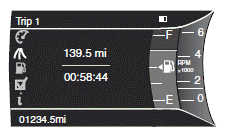
Х Trip distance Ч shows the accumulated trip distance.
Х Elapsed trip time Ч timer stops when the vehicle is turned off and
restarts when the vehicle is restarted.
Enhanced trip display
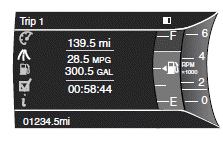
Х Trip distance Ч shows the accumulated trip distance.
Х Average fuel economy Ч shows the average fuel economy for a given
trip.
Х Estimated amount of fuel consumed Ч shows the amount of fuel used
for a given trip.
Х Elapsed trip time Ч timer stops when the vehicle is turned off and
restarts when the vehicle is restarted.
Press OK to pause the Trip 1 or 2 screen. Press again to un-pause.
Press and hold OK to reset the currently displayed trip information.
See also:
Autounlock feature
The autounlock feature will unlock all the doors when:
Х the ignition is in the on position, all the doors are closed, and the
vehicle has been in motion at a speed greater than 12 mph (20 km/h);
...
Daytime running lamps (DRL) (if equipped)
To activate:
Х the ignition must be in the on position,
Х the headlamp control must be in the off, autolamps or parking lamp
position and
Х the transmission must be out of the P (Park) positi ...
Front passenger sensing system
The front passenger sensing system is designed to meet the regulatory
requirements of Federal Motor Vehicle Safety Standard (FMVSS) 208
and is designed to disable (will not inflate) the front pass ...
