Trip 1 & 2

Press the right arrow on the left steering wheel mounted button when trip 1 & 2 is selected. The boxes in the upper right corner of the screen indicate that there are multiple screens that you can navigate through.
Each press of the right arrow will navigate to the next screen until the last screen is reached. The white highlighted box indicates which of the screens you are currently viewing:
Choose the standard or enhanced display. See the Settings chart following to reach the trip display settings.
Standard trip display
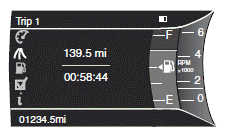
Х Trip distance Ч shows the accumulated trip distance.
Х Elapsed trip time Ч timer stops when the vehicle is turned off and
restarts when the vehicle is restarted.
Enhanced trip display
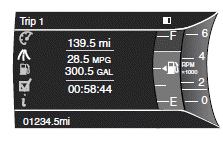
Х Trip distance Ч shows the accumulated trip distance.
Х Average fuel economy Ч shows the average fuel economy for a given
trip.
Х Estimated amount of fuel consumed Ч shows the amount of fuel used
for a given trip.
Х Elapsed trip time Ч timer stops when the vehicle is turned off and
restarts when the vehicle is restarted.
Press OK to pause the Trip 1 or 2 screen. Press again to un-pause.
Press and hold OK to reset the currently displayed trip information.
See also:
Connecting the jumper cables
Note: In the illustration, the vehicle on the bottom is used to
designate
the assisting (boosting) battery.
1. Connect the positive (+) jumper
cable to the positive (+) terminal of
the disc ...
Center console
Your vehicle may be equipped with a variety of console features. These
include:
1. Cupholders
2. Utility compartment with in-bin
power point, removable coin holder
tray (two grooves on tray ...
MyKey restricted features
Standard settings Ц these settings cannot be changed
Х The audio system will be muted whenever Belt-Minder is activated
until the safety belts are buckled. Refer to the Seating and Safety
Restrai ...
